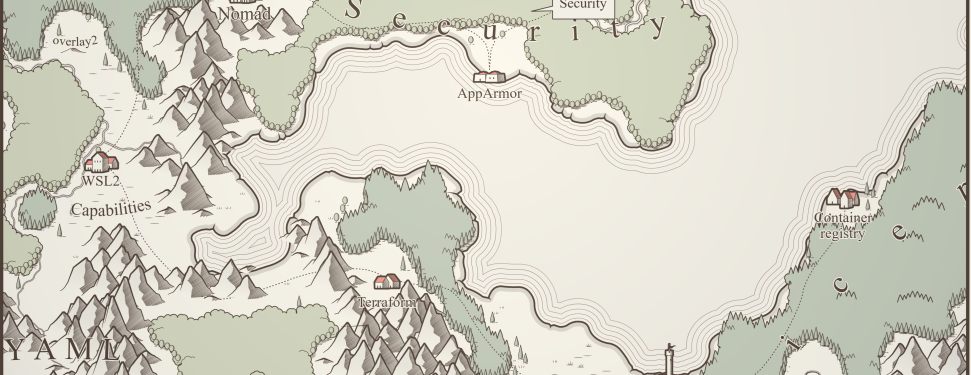Whole series, assumptions, and map: Container Lands
The story starts slowly in a small village close to the YAML Mountains. Before you leave your house to learn about containers, you must install Docker. You are brave, you are strong, and you have a Windows operating system. And you want to use WSL2…
… leaving Docker Desktop behind
Wait. What? Stop for a second. Why not Docker Desktop? It’s easy, intuitive, and free? Three reasons, my friend:
- It’s free for personal use use. Companies need to pay a fee, and sometimes they do not want to buy commercial software hence - use of the docker command in the WSL2 terminal
- I suck at Linux. I know a few commands and some basics (I know how to exit vim!), but I’m far from feeling comfortable. I like Ubuntu; I used it a while ago, so why not use it again and upgrade some skills along the way?
- I want to run all commands by hand and remember as many as I can - so I use a terminal
If you do not have WSL2 installed, the recent documentation version suggests running the following command in an elevated prompt (as administrator) and restarting your computer:
wsl.exe --installThis installs the default Ubuntu distribution, but it can sometimes cause issues (in my case - problems with
systemctland running Docker as daemon), so I use the latest Ubuntu distribution by executing
wsl.exe --install -d Ubuntu-24.04To get the distributions list, execute the command
wsl.exe --list --onlineand select the value from the left column (NAME) as a parameter. For more information - visit the official documentation
Installing Docker on WSL
While there are installation steps in the official documentation, I use the way I read a long time ago at Nick Janetakis’ blog. I run a sequence of the following commands one by one (not in a script):
# Install Docker; you can ignore the warning from Docker about using WSL
curl -fsSL https://get.docker.com -o get-docker.sh
sudo sh get-docker.sh
# Add your user to the Docker group
sudo usermod -aG docker $USER
# Sanity check that both tools were installed successfully
docker --version
docker compose version
# Using Ubuntu 22.04 or Debian 10+? You need to do 1 extra step for iptables
# compatibility, you'll want to choose option (1) to use iptables-legacy from
# the prompt that'll come up when running the command below.
#
# You'll likely need to reboot Windows or at least restart WSL after applying
# this, otherwise networking inside of your containers won't work.
sudo update-alternatives --config iptables
As of May 2025, this set of commands is enough to get docker and docker-compose up and running. If something is not working, restart your WSL session.
Well, this was quick—like a very short game prologue. Nevertheless, you earn 100 XP and deserve 1 point to upgrade your statistics. I choose Perception +1
| Strength | 7 |
| Agility | 6 |
| Endurance | 5 |
| Perception | 5 -> 6 |
| Cunning | 6 |
| Charisma | 4 |
| Level 1 | XP 100 / 300 |